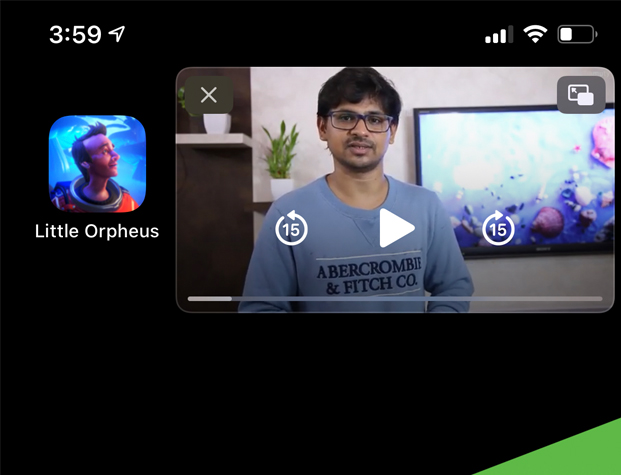There are people who still have issues with their Windows 10 after few core updates. One among them is ‘Can’t type in Windows 10 search bar or even at the settings’. Windows 10 search bar is extremely helpfull when needed to search for an App or files on the Computer. But, assume that you’re in hurry and need to look at the file or required to launch an application. How do you feel?
Being frank, I came across the same situation and found a fix that perfectly works. Here is how you can do the same if you are unable to type in Windows 10 search box.
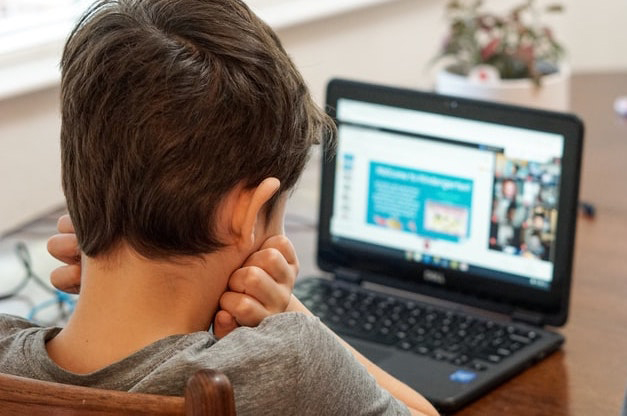
Fix 1: Using CMD
- Open Command prompt with Administrative rights and run the following command.
PowerShell -ExecutionPolicy Unrestricted
- This will get you the PowerShell and now run the following command and hit Enter.
Get-AppXPackage -AllUsers |Where-Object {$_.InstallLocation -like "*SystemApps*"} | Foreach {Add-AppxPackage -DisableDevelopmentMode -Register "$($_.InstallLocation)\AppXManifest.xml"}
If you still can’t type in Windows 10 search box, try the second method.
Fix 2: Using PowerShell
-
-
- Open the task manager by right clicking at the taskbar or press CTRL + SHIFT + ESC to launch the task manager.
- Go to File then choose ‘Run New Task’ then enter PowerShell and select ‘Create this task with administrative privileges’.
- Select Ok to open the PowerShell window.
- In here copy and paste the below code then press Enter.
$manifest = (Get-AppxPackage Microsoft.WindowsStore).InstallLocation + '\AppxManifest.xml' ; Add-AppxPackage -DisableDevelopmentMode -Register $manifest
- Reboot the computer and check whether it helped or not.
-
If not, try the last method to fix unable to type in Windows 10 search bar.
Fix 3: Bring Back Language Bar
- Open Run by typing Windows + R keys together.
- Here run this program
C:\Windows\system32\ctfmon.exe
- This essentially get you the language bar to the system tray. But surprisingly, this solution worked well for me personally than anything else. But I guess the above two fixes should support the fix 3. So better implement all three methods in order.
Note: If you cannot type in Windows 10 settings or search box after rebooting the computer, do repeat the Fix 3 once again. I should solve the problem.
To help you more, here is the video tutorial on the same.
source https://techempty.org/how-to/windows/cant-type-in-windows-10-search-bar/